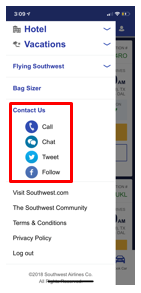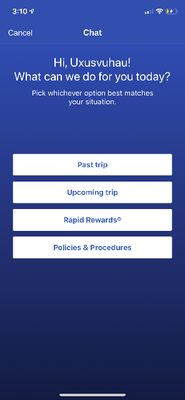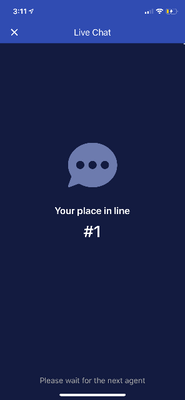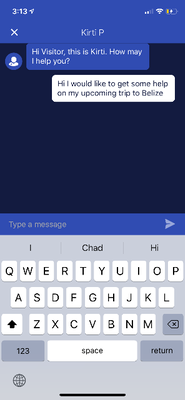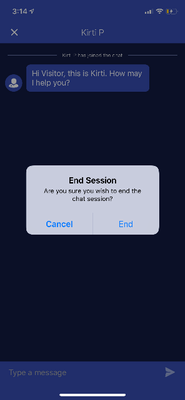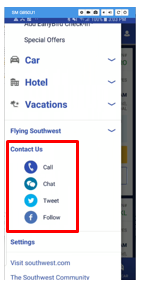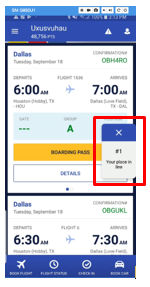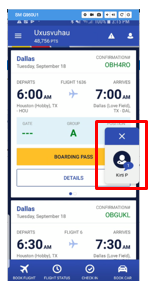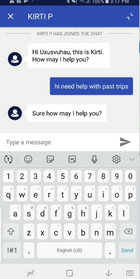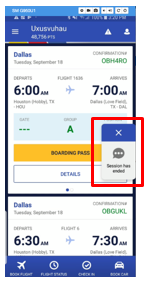How to Use the Mobile App Chat Feature
How to Use the Mobile App Chat Feature
- Mark as New
- Bookmark
- Subscribe
- Subscribe to RSS Feed
- Get Direct Link
- Report Inappropriate Content
Did you know that we have a chat feature within our mobile app? That’s right folks! We are taking Hospitality up a notch and giving Rapid Rewards Members another method to contact us. You just have to be logged into the Southwest mobile app. We can help you with anything that you would typically call us for. The only exceptions are anything that requires us to collect form of payment and certain travel concerns. You can head over to our Contact Us page for assistance with those inquiries. Otherwise, have a question about our baggage policies? Need help with rebooking after a flight delay? Want clarification about how to get wheelchair assistance at the airport? We’re just a chat away!
FAQs
Is there a certain version of the Southwest App that you need downloaded?
You must have app version 6.1.0 or 6.1+ to run Live Chat.
When is Live Chat available?
Live Chat is available between the hours of 6:00 a.m. to 8:00 p.m. Central Standard Time. You can also speak to a Customer Representative 24/7 by calling 1-800-435-9792.
Is Live Chat available for Spanish speaking Customers?
Unfortunately, not at this time. For Spanish support, please call our Bilingual line at 1-800-826-6667.
Can I access Mobile Live Chat while mid-flight?
Yes! Mobile Live Chat is available on all WiFi-enabled aircrafts. Similar to how you can access the Southwest mobile app while mid-flight, you do not need to purchase the onboard WiFi to chat—you simply need to connect to the Southwest WiFi from your mobile device and open the Southwest mobile app.
To Use Live Chat on iOS
1. Log into your Rapid Rewards account within the Southwest mobile app
2. Open the hamburger menu from the top left-hand corner and scroll down to “Contact Us”
3. After you’ve selected “Chat” from the menu, you’ll be prompted to select why you’re reaching out
4. You’ll then be directed to a window that will let you know your place in line if an Agent is available
5. Your chat will automatically start when it’s your turn
6. Once you’re all set and the chat session is over, the chat window will close
To Use Live Chat on Android
- Log into your Rapid Rewards account within the Southwest mobile app
- Open the hamburger menu from the top left-hand corner and scroll down to “Contact Us”
3. After you’ve selected “Chat” from the menu, you’ll be prompted to select why you’re reaching out
4. The chat window will start out minimized, and chat icon will let you know your place in line if an Agent is available
5. Once an Agent is available, you’ll receive a notice that you have a new chat message waiting for a response
6. You can click on the icon to begin chatting with the Agent
7. Once you’re all set and the chat session is over, the chat window will minimize