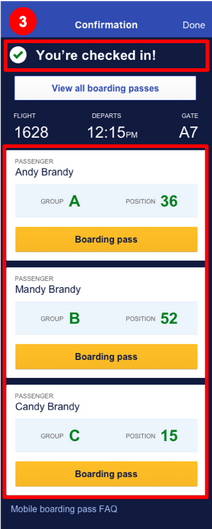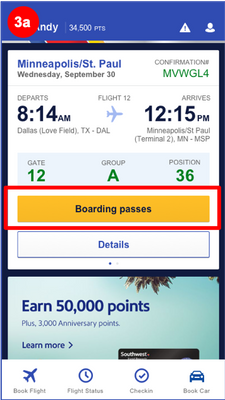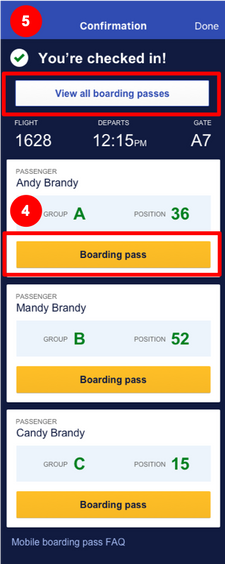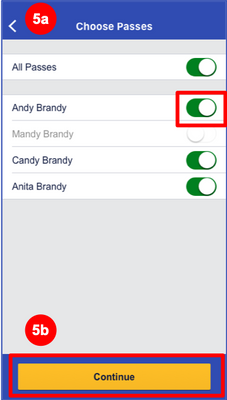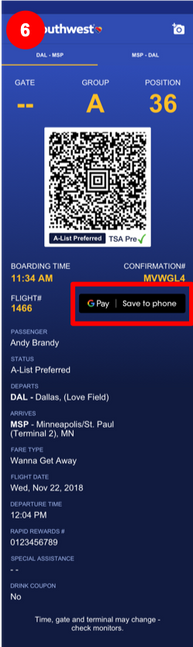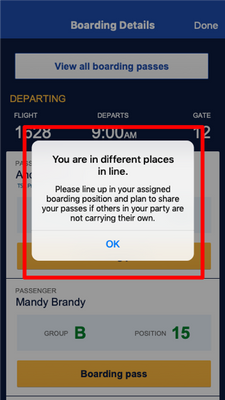Are mobile boarding passes available for multi-passenger reservations?
Are mobile boarding passes available for multi-passenger reservations?
- Mark as New
- Bookmark
- Subscribe
- Subscribe to RSS Feed
- Get Direct Link
- Report Inappropriate Content
In the past, printing was a requirement for mobile boarding passes when there were more than one person on an itinerary. Today you can get all of those passes together digitally when you check-in. Hooray!
The process to retrieve and save these passes is simple, and it doesn’t deviate too far from the process you use as a solo Passenger. The multi-passenger feature allows you to pick and choose which passes you want to view, use, and scan.
Question
What are the requirements to access this multi-passenger mobile boarding pass feature?
Answer
Phones
- All phone types – iPhone, Android, iPad
Apps
- Southwest Airlines mobile apps – iOS and Android
- Southwest Airlines Mobile Website
Reservation Type
- Air Booking - Multiple Passenger reservations between two and eight Passengers
Question
How does it work, and what should I look out for to know I have access to this feature?
Answer
1. Make a Southwest Airlines air reservation for two to eight Passengers under the same reservation.
- If you break up the travelers individually into their own reservations, you will use the solo Passenger check-in process.
2. Check in to your air reservation.
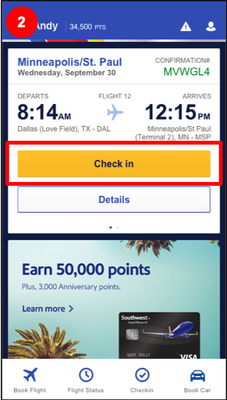
Note: If you are logged in and have your Rapid Rewards number, you can also retrieve your boarding passes from your Trip Card, found on the homepage.
4. Underneath each Passenger name will be a “Boarding Pass” button to view each pass individually.
5. At the top of the page is a button that reads “View All Passes.”
- This button takes you to another screen that allows you to select or deselect whichever passes you wish to view in order, without having to select them one-by-one as outlined in step 4.
- Once you make your selection(s), press “Continue” to see all passes you selected on the “View All Passes” screen.
- If there are only two Passengers in your reservation and you only have two boarding passes available to you (meaning there is not a connecting flight), the “View All Passes” button will show you both of the available boarding passes automatically, bypassing the selection screen.
6. Once you have made your pass selection, either by step 4 or step 5, you may save these passes in your Apple Wallet or Google Play Wallet, depending on your phone type.
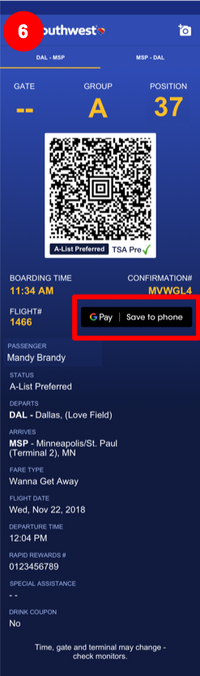
Question
Where do we line up to board when we use multi-passenger boarding passes?
Answer
- Even though you are using multi-passenger boarding passes you must line up in your designated boarding position. You must not deviate from your assigned position, even when/if you find yourself and the rest of your group not in the same position.
- We have placed a reminder in the app in the case that you are not in-line with the rest of your reservation.
- Please plan before boarding to ensure all members of your reservation have a boarding pass. You can either share passes digitally or print them out if you are not in line together with the person who is “in charge” of your boarding passes.
- Note: If you qualify for any special boarding procedures such as Family Boarding or preboard, you may still participate. If you are unsure you may always speak with a Southwest Representative to receive more information.
- We have placed a reminder in the app in the case that you are not in-line with the rest of your reservation.