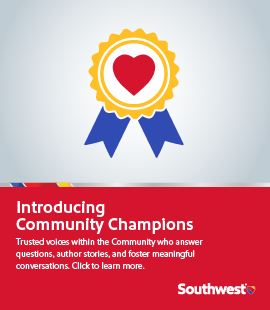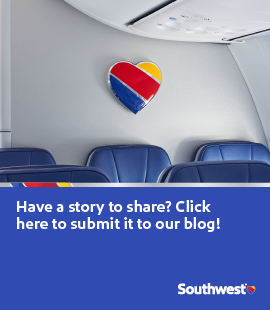At Southwest Airlines, we always strive to make traveling easier for our Customers. Recently, our mobile website and apps have undergone a few improvements that will make everything from your trip, arriving at the airport, and boarding easier.
Book a Lyft Ride from the Southwest App The Southwest Mobile Team has partnered with rideshare company Lyft to integrate a new day-of-travel banner into the Southwest apps. On the day of travel, a Lyft banner will be available for all logged-in users four hours prior to their flight. It will also be available for an hour following their arrival. The banner will link the user into the Lyft app or mobile website to book a Lyft ride. Below are more specifics about the new Lyft feature:
This feature is available on the iOS (version 5.5.1) and Android (5.5.50) versions of the Southwest app. It is currently not available on the Southwest.com mobile website.
The user must be logged in to see the Lyft banner on their home screen and have their Rapid Rewards® account number associated with their trip.
The user must have a trip within four hours of departure or have arrived at their destination and are within one hour of arrival (will not be available if Lyft does not serve the area).
Users with location services enabled experience a customized view within the Lyft banner, which includes airport arrival time and estimated cost.
If you have a car booked through Southwest, and are at the airport within 30 minutes of departure, you will not see the banner.
Mobile Boarding Passes are now offered on Multi-Passenger Itineraries
A known pain point with Customers who book multi-Passenger itineraries is that they have been unable to retrieve their mobile boarding passes via the Southwest app and the mobile website—until now! Flyers on multi-Passenger itineraries will each be able to retrieve their own mobile boarding passes prior to their trip. In order to retrieve a mobile boarding pass, users must:
Have the most recent version of the apps, be logged into their own Rapid Rewards® account, and have their Rapid Rewards® account number associated with their trip.
Be eligible for a mobile boarding pass (infants, Unaccompanied Minors, individuals traveling on Senior Fare that need to be age verified, nonrevenue Passengers, and Military Fares are not eligible to receive a mobile boarding pass).
In this release, users will be able to access their own boarding pass(es). Users will not be able to view or access the other traveler’s passes while logged into their account. Each user must log in to their own account to retrieve their own mobile boarding pass(es). We hope this feature will give our Customers more self-service options on the day of travel and in the future, offer an option for obtaining all passes on an itinerary.
International Booking has Landed
International booking in our apps and mobile website is finally available (Android and iOS versions 5.6.1)! We’re excited to offer this feature which will give our Customers wanting to fly to and from any of our international destinations a better on-the-go booking experience. We are currently working on adding in the change/cancel functionality to all mobile channels towards the end of the year.
We hope that these recent mobile enhancements will make your future trips with Southwest even more convenient!
... View more
Categories:
Mobile Standby ListWe are excited to share the ability to view the standby list is now accessible on your mobile device! All Travelers are now able to see their location on the standby list via the Southwest mobile app (for both iOS and Android) or the Southwest mobile website (mobile.southwest.com).
How can I access the Mobile Standby List?
Once you are on the standby list, you can view it in the following ways:
1. If you have a Rapid Rewards® number associated with your trip:
Trip Details on the home screen on the Southwest.com mobile app (see screenshot)
My Account >My Trips on the mobile Southwest.com mobile app or Southwest mobile website (see screenshot)
2. If you do not have a Rapid Rewards® number associated with your trip, you can find your reservation under “Look Up Reservations” in the menu in the top left corner. You must scroll down to your trip details to see the “View Standby List” link.
What do I do if I’m having trouble seeing the mobile standby list?
Check to make sure you have a connection
Remember it may take a few seconds to load
Important Reminders to View the Mobile Standby List:
Traveler needs to have Location Services turned on
Traveler needs to have been added to the standby list
Travelers cannot add, modify, remove, etc. from the standby list on their Southwest mobile app or Southwest.com mobile website
All standby processes and rules remain the same (including fare differences, fees, taxes, etc.)
We are excited to make this enhancement available for our Customers!
... View more
Categories:
Loves From
| User | Loves Count |
|---|---|
| 1 | |
| 1 | |
| 2 | |
| 2 | |
| 2 |