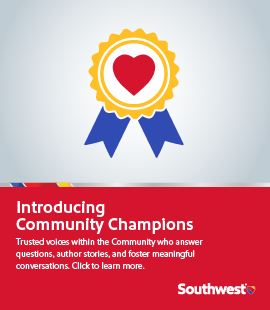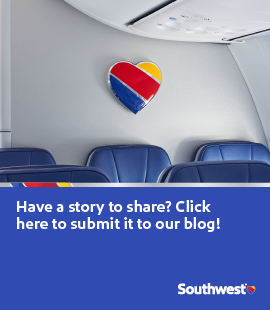We’re excited to announce further improvements to our Customers’ digital experience. Mobile web and mobile app Customers can now look up and spend their travel funds, Southwest LUV Vouchers ® , and Southwest ® gift cards while booking on the go.
Look up travel fund balances
Customers can look up balances, if they already have their fund information, by opening up the menu, and selecting “Look Up Travel Funds.” Customers are able to search for any of the three fund types by selecting the appropriate tab and entering the necessary information.
Use travel funds while booking
Customers can also use their funds on the purchase screen when they book a flight, as long as they have access to their fund information. When a Customer selects “Apply Travel Funds,” it will take them to a screen that looks similar to “Look Up Travel Funds.” Selecting each respective fund type tab displays the required information needed to apply the particular fund. Once a Customer attempts to apply the fund, the details of the fund and the amount applied toward the flight will be displayed.
Where and when can Customers use travel funds?
Location
Look up travel fund balances
Spend travel funds on initial air bookings
Southwest.com
ü
ü
swabiz.com
ü
ü
When calling 1-800-I-FLY-SWA ®
ü
ü
At the airport
ü
ü
iOS Southwest app
ü
ü
Android Southwest app
ü
ü
Mobile.Southwest.com
ü
ü
In addition to the exciting features above, our Rapid Rewards Members are now able to view their valid, unused travel funds through their online Rapid Rewards account!*
Overview
This feature is currently available on Southwest.com and swabiz.com desktop only. Mobile apps are not yet supported.
The Member’s Rapid Rewards account number must be present in the PNR prior to change/cancellation in order for the travel funds to be displayed within the Member’s account.
Only travel funds issued from a change/cancelation that took place on or after December 3, 2019, will be displayed in a Member’s account.
Members will only see available travel funds from tickets issued in their name.
Travel funds cannot be manually added to a Member’s account.
Tracking funds usage is not a part of this feature.
The following funds will not be displayed in a Member’s account:
Expired or used travel funds.
Southwest LUV Vouchers and/or Southwest gift cards.
Available travel funds will not be displayed on the “Purchase” page during the booking flow. Members will still be required to manually enter the PNR and Passenger name to apply eligible funds to a new purchase.
*All Rapid Rewards rules and regulations apply and can be found at Southwest.com/rrterms.
*The following travel funds will not be displayed in your account:
Funds from tickets prior to December 3, 2019.
Funds that were created by changing or canceling a reservation without your Rapid Rewards Number included.
Funds from a ticket that is not in your name.
Expired funds.
Funds that have already been used to purchase another ticket.
Funds from Group Tickets, Charter Tickets, or Extra Seat Ticket Funds held on Southwest LUV Vouchers or Southwest gift cards.
... View more
Categories:
That’s strange. Thanks for making us aware of what you are experiencing! I will run the issue by my team so that we can investigate.
... View more
09-19-2018
02:54 PM
09-19-2018
02:54 PM
Hey @s00znd
We are so sorry for the inconvenience! The mobile website is your best bet for now.
... View more
09-19-2018
02:42 PM
09-19-2018
02:42 PM
Hey
@mickeycoffey
Can I ask what OS version you are on?
Could you also send a screenshot of the error message you are receiving in the app store?
Thanks!
... View more
09-11-2018
12:05 PM
Thanks for the screenshot. I will have a conversation with my team!
... View more